In today’s digital landscape, protecting privacy in video content has become more crucial than ever. Whether you’re a content creator, journalist, or simply someone sharing personal footage, understanding how to properly blur faces and license plates in videos is essential for maintaining privacy and complying with legal requirements.
Why Blur Faces and License Plates in Videos?
Privacy protection extends far beyond personal preference—it’s often a legal necessity. Facial recognition technology and automatic license plate readers have made it easier than ever to identify individuals and track vehicles from video footage. By blurring these identifying elements, you protect both yourself and others from potential privacy violations, harassment, or unwanted attention.
Content creators frequently encounter situations where background pedestrians, drivers, or parked vehicles appear in their footage. Without proper blurring techniques, these individuals could face privacy breaches, making blur effects not just courteous but essential for responsible content creation.
Legal Considerations and Best Practices
Before diving into technical methods, understanding the legal landscape is crucial. Different jurisdictions have varying requirements regarding consent and privacy in video recordings. In many European countries, GDPR regulations require explicit consent before publishing identifiable footage of individuals. Similarly, many US states have specific laws about recording in public spaces.
Professional recommendation: When in doubt, blur first and ask questions later. It’s significantly easier to prevent privacy issues than to address them after publication.
Free Software Solutions for Video Blurring
DaVinci Resolve
DaVinci Resolve stands out as the most comprehensive free video editing solution available. This professional-grade software offers advanced tracking capabilities that make face and license plate blurring remarkably straightforward.
To blur elements in DaVinci Resolve:
- Import your video footage into the media pool
- Navigate to the Color tab and select the clip
- Add a blur effect from the effects library
- Use the shape tool to create a mask around the target area
- Enable tracking to follow moving objects automatically
- Adjust blur intensity and feathering for natural-looking results
OpenShot Video Editor
For beginners seeking user-friendly options, OpenShot provides an accessible entry point into video blurring. While less sophisticated than professional alternatives, it handles basic blurring tasks effectively.
The process involves importing footage, adding blur effects, and manually keyframing the position of blur areas throughout the timeline. Though more time-consuming for complex scenes, OpenShot’s simplicity makes it ideal for occasional users.
Shotcut
Shotcut offers a middle ground between simplicity and functionality. Its mask and blur filters work together to create effective privacy protection, though manual tracking remains necessary for moving subjects.
Professional Paid Solutions
Adobe Premiere Pro
Adobe Premiere Pro represents the industry standard for professional video editing. Its sophisticated tracking algorithms and extensive effect library make it exceptionally capable for privacy protection tasks.
The software’s face detection capabilities can automatically identify faces in footage, dramatically reducing manual work. Combined with motion tracking and advanced blur effects, Premiere Pro delivers professional-quality results with minimal effort.
Final Cut Pro
Mac users often prefer Final Cut Pro for its optimized performance and intuitive interface. The software includes robust tracking tools and customizable blur effects that handle complex scenes effectively.
Final Cut Pro’s magnetic timeline and advanced color correction tools provide additional flexibility when fine-tuning blur effects to match surrounding footage naturally.
Mobile Solutions for On-the-Go Editing
Modern smartphones possess surprising video editing capabilities, making privacy protection possible without desktop software.
InShot (iOS/Android)
InShot offers basic blur functionality suitable for simple privacy protection needs. While lacking advanced tracking features, it handles static or slowly moving subjects adequately.
KineMaster (iOS/Android)
KineMaster provides more sophisticated tools, including keyframe animation that enables manual tracking of moving subjects. Though time-intensive, it produces professional-looking results on mobile devices.
Advanced Techniques for Complex Scenarios
Multi-Object Tracking
Scenes containing multiple faces or license plates require strategic approaches. Professional editors often use separate tracking layers for each object, ensuring comprehensive privacy protection without overwhelming the editing timeline.
Automatic Detection Integration
Emerging AI-powered tools can automatically detect faces and license plates, significantly reducing manual work. These solutions often integrate with existing editing software through plugins or standalone applications.
Motion Blur Considerations
Fast-moving subjects present unique challenges. Motion blur naturally occurs in footage, and artificial blur effects must match this natural movement to avoid drawing attention to edited areas.
Step-by-Step Tutorial: Blurring in DaVinci Resolve
Here’s a detailed walkthrough for achieving professional results:
- Project Setup: Create a new project and import your footage
- Timeline Preparation: Place your clip on the timeline and navigate to the Color tab
- Node Creation: Add a new serial node for the blur effect
- Mask Application: Use the circle or polygon tool to create a mask around the target
- Blur Addition: Apply gaussian blur to the masked area
- Tracking Setup: Enable tracking and set keyframes at the beginning and end of the movement
- Refinement: Adjust blur strength and mask feathering for natural integration
- Preview and Export: Review the entire sequence before final rendering
Quality Control and Natural Integration
Effective blurring should appear seamless and natural. Over-blurring can draw unwanted attention, while insufficient blurring may fail to protect privacy adequately.
Key considerations include:
- Matching blur intensity to the surrounding image quality
- Ensuring consistent tracking throughout the entire sequence
- Adjusting blur parameters based on distance and movement speed
- Testing the final result on different devices and screen sizes
Batch Processing for Efficiency
Content creators handling large volumes of footage benefit from batch processing techniques. Many professional editing suites support automated workflows that can apply consistent blur effects across multiple clips simultaneously.
This approach proves particularly valuable for security footage, event documentation, or regular content series where similar privacy protection requirements exist.
Future Trends in Privacy Protection
Artificial intelligence continues revolutionizing video privacy protection. Machine learning algorithms now identify faces and license plates with remarkable accuracy, while real-time processing enables live streaming privacy protection.
Cloud-based solutions are emerging that can process uploaded footage automatically, applying appropriate blur effects without requiring technical expertise from users.
Common Mistakes to Avoid
Even experienced editors occasionally make privacy protection errors. Common pitfalls include:
- Inconsistent blur application across similar objects
- Insufficient tracking leading to exposed identifying information
- Over-reliance on automatic detection without manual verification
- Neglecting reflective surfaces that might reveal identifying information
Hardware Requirements and Performance Optimization
Video blurring, particularly with tracking, demands significant computational resources. GPU acceleration dramatically improves processing speeds, while sufficient RAM ensures smooth timeline playback during editing.
For optimal performance, consider upgrading hardware or utilizing proxy workflows when working with high-resolution footage.
Conclusion
Mastering face and license plate blurring techniques has become essential for responsible content creation. Whether using free software like DaVinci Resolve or professional solutions like Adobe Premiere Pro, the key lies in understanding both technical implementation and legal requirements.
As privacy concerns continue growing and technology advances, these skills will only become more valuable. By implementing proper blurring techniques, content creators protect both their subjects and themselves while maintaining professional standards in their work.
Remember that effective privacy protection requires ongoing attention to detail, consistent application of techniques, and regular updates to stay current with evolving technology and legal requirements. The investment in learning these skills pays dividends in both legal protection and audience trust.


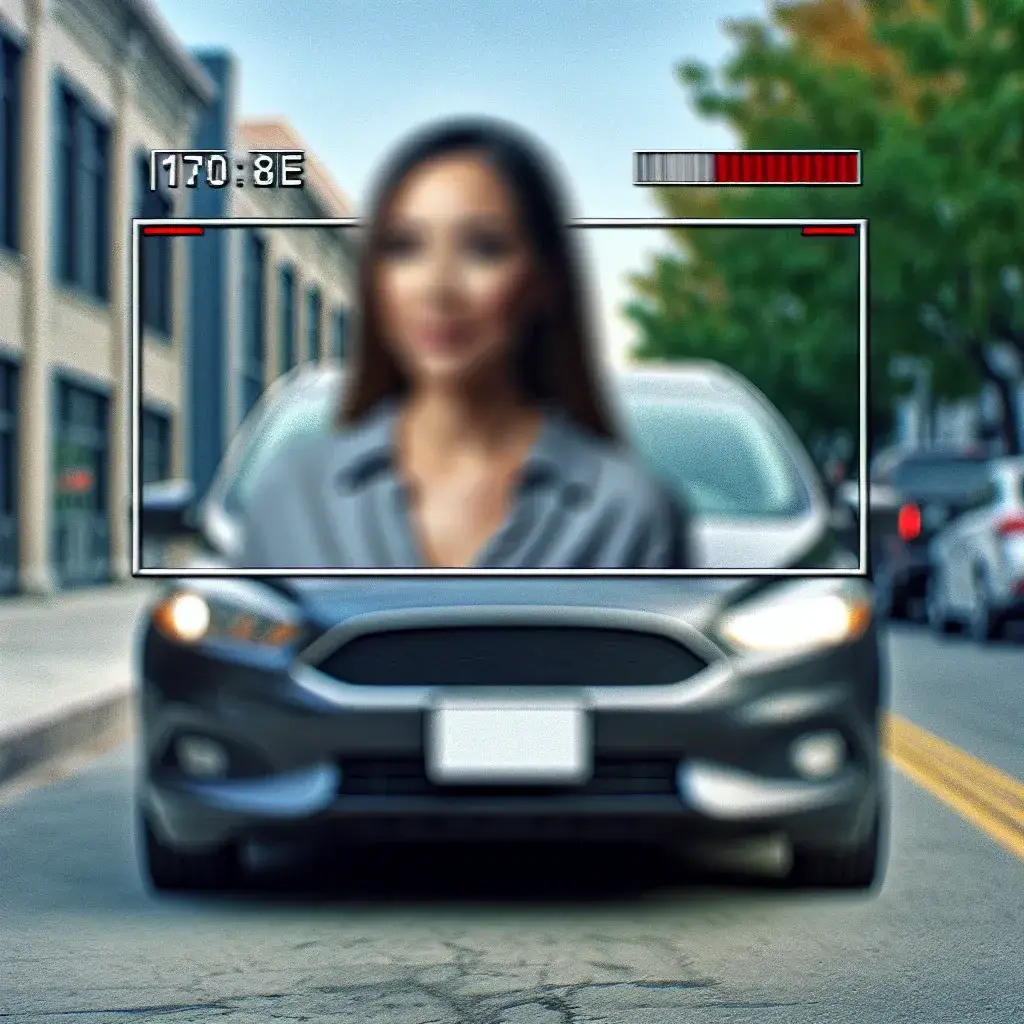





Leave a Reply